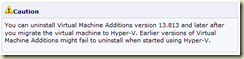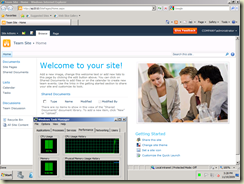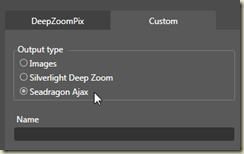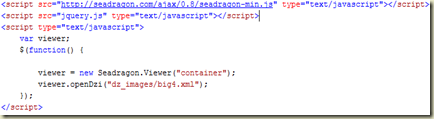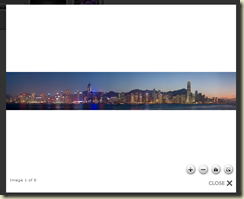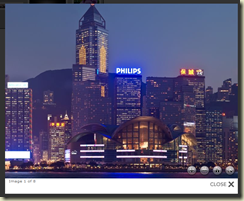Finally! Manage to get SharePoint Server 2010 to run (fast)!! As an attempt to try SharePoint Server 2010, and to avoid multiple servers (at this moment), I decided to setup SharePoint Server 2010 in standalone mode (using SQL Express). Tried it on a Hyper-v VM with Windows 2008 R2 (with Hotfix: 166231), the server is crawling (like a turtle that is, not crawling as in FAST indexing) with 1GB ram setup.
I guess it would be correct to assume that SharePoint 2010 will run a lot faster if I just assign more RAM to the VM. [UPDATE (27 Dec): Yeap, confirmed, assigned 2gb to the VM, SharePoint 2010 works quite fine] However, why stop here? I tried a totally radical approach instead: BOOT-VHD. Now my SharePoint 2010 is literary flying in my Laptop of 4GB ram with direct hardware access! summary of steps I did as following:
- Prepare Windows 2008 R2 VM using Hyper-v
- Use BCDEDIT to mount the VHD into boot menu.
- Boot into the vhd [note 1]
- Install relevant drivers
- Install pre-requisites for SharePoint Server 2010
- Install hotfix 166231
- Install SharePoint Server 2010 (standalone)
- SharePoint 2010 flies :D Nice!
Anyway, Reza Alirezaei’s article is a great source of reference:
http://blogs.devhorizon.com/reza/?p=989
I followed his steps and success except that I did not Sysprep (as I am running the VHD in the same laptop, and it works in my case without sysprep).
note 1: In step 3, I got a 0x00000136 Blue Screen, (“VHD does not have enough free space to expand the vhd”) after select to boot into the VHD in the boot menu. Now this is an interesting one, seems like when you boot into vhd, the disk size you specified for the VHD will be ‘virtually’ pre-allocated in the drive. Note, it is the size you specified during creation of the VHD, not the actual disk space it uses. My VHD is ‘virtually’ 120GB, but physically only around 7GB, but i still need at least 120GB free on the drive that i stored the VHD for it to boot success… Also worth notice, when I booted into the VHD, other drives (physical harddisk drive) are also visible, and I notice the drive storing the vhd have 120GB less of space, which is ‘virtually’ pre-allocated. When i booted back to my host OS, those spaces are still available for use.